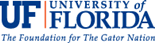LibX Toolbar: University of Florida Edition
About LibX Toolbar
LibX is a Firefox extension that provides direct access to the UF Libraries’
resources. It allows searching of the UF Catalog, articles and databases,
the UF Digital Collections, and Google Scholar, directly from your browser.
Simply highlight text on the screen, right-click, and select what to
search. LibX also allows searching the catalog for a book found at another
library, or on Amazon.com.
Quick Install
- Click here to install LibX UF edition for Firefox. (Browser Requirements: Firefox 1.5 or higher)
If you have trouble installing LibX, click here
Toolbar:
Choose the field (author, title, ISBN/ISSN, etc.) that you are searching
in the pull-doen dialog box on the left side of the toolbar. Enter search
terms in the box; then choose the resource to be searched in the pull-down
dialog box on the right side. By clicking on the down arrow, one can
add more search boxes, creating a search by multiple terms in different
fields. 
Right-click menu:
Highlight text on a web page and right-click to get a menu that allows
searching in the UF Catalog, articles and databases, the UF Digital
Collections, and Google Scholar. There is also an option to Reload the
page via UF VPN for access to UF’s licensed e-resources when an
article is restricted on the Web. Also, instead of right-clicking, text
can be dragged and dropped into the search box on the LibX toolbar,
or onto the Google Scholar search button.
Support for off-campus access via EZProxy Using the Library's off-campus proxy, you may reload a page through the proxy, or follow a link via the proxy. . The search then appears to originate from an on-campus computer, allowing access to resources licensed for UF users only.
Quick full text access to journal articles: Quick full-text access to journal articles: LibX uses Google Scholar to search for articles and directs the user to the electronic copy subscribed to by the University Libraries. Select a citation, then drag-and drop it onto the Scholar button on the toolbar. You can use this feature even from inside a PDF file.

Support for embedded cues:LibX places cues
in web pages if the Libraries have resources related to that page. Whenever
you see the cue, click on it to see what the Libraries have to offer,
For instance, book pages at Amazon or Barnes & Noble will contain
cues that link to the book’s entry in the catalog. Cues are displayed
in Google, Yahoo! Search, the New York Times Book Review and other pages
Support for xISBN: A book title can have different ISBNs for the paperback, the hardcover, even for different editions. LibX supports OCLC's xISBN service: you can find a book, given an ISBN, even if the library holds this book under a different ISBN.
Autolinks: LibX recognizes ISSns, ISBNs, PubMed IDs and DOIs , turning them into atolinks that can search for specific books and journals. Lined ISSNs are especially helpful in tracking journal title changes in both the UF and other library catalogs.
Installation:
If Firefox displays this message: “To protect your computer, Firefox prevented this site from installing software on your computer,” click on “Edit Options,” and then on “Allow.” This will add libx.org to the list of websited from which extensions may be installed. Click “OK” and return to the “install” link.
Google Scholar tip: Be sure to set University of Florida (Find It @ UF)” as the Library Link in Google Scholar Preferences. Searches highlighted and right-clicked or dragged and dropped into the Google Scholar button will show “Find It @ UF” in the results.
To turn off the toolbar: Whether in Firefox go to “View” then
“Toolbars.” Select “LibX’ so that it becomes
unchecked.
To disable the autolinks feature: In the UF LibX menu, uncheck “Autolink pages.”
For more information about LibX, visit the LibX Homepage; check out their FAQ. For more information about Firefox extensions, see Firefox Add-ons: Extensions.
To uninstall the toolbar:
- Click "Tools -> Add-ons"
- Click on the Extensions or Themes button on the top.
- Click on the extension or theme you want to uninstall.
- Click Uninstall.
- Restart your Mozilla application.
Disclaimer: This is a trial service from the University of Florida Libraries; therefore,
it may behave in unexpected ways. Please try it out, and more importantly,
let us know what you think by sending an email to Jason
Fleming.
Copyright: LibX is distributed under the Mozilla Public License. The copyright is held jointly by Annette Bailey and Virginia Tech.
Privacy: By using this extension you may send the URL of pages you are currently visiting to your library's catalog server. Such information is sent only if you are actively using the extension; it is never sent automatically. If you wish to avoid this you must turn off the referrer URL by setting network.http.sendRefererHeader to 0 in your preferences.